Frequently Asked Questions
What gets put on the myCommunity BC map?
myCommunity BC maps family friendly places and opportunities in community that fit the following myCommunity BC criteria:
An INCLUSIVE community place is welcoming and respectful of all people, accessible, safe, culturally sensitive, and provides opportunity for social connection.
How do places get on the myCommunity BC map?
The myCommunity BC map gets added to by community members like you who want to share the inclusive places in their community for others to enjoy. The more people add to the map, the more there will be to explore. Here are the steps:
- Click on the 'Add a Place' button on the map.
- Choose a category that BEST fits the place you are mapping. Sometimes a place may fit more than one category.
- Fill in details to the best of your ability. If you don't know all the information being asked just leave it blank. The most important part to fill out is the name of the place and what makes it inclusive.
What if I go to a place from myCommunity BC and it's not inclusive?
The places mapped on myCommunity BC are based on people's experiences of the places and spaces in their community. Not every place will be for every person. If you have had a particularly bad experience at one of the places mapped please let us know by contacting us.
What if I filled out the form to add a place but don't see it on the map?
All places are subject to approval before they appear on the map. If the place you suggested does not appear on the map it could be because not enough information was entered, because it didn't fit the criteria. If you have questions about the myCommunity BC criteria please contact us.
Do I need a login and password to use the myCommunity BC map?
You do NOT need a password to add and search places on the map.
You DO need a login and password to create your own personal map of the places important to you.
How do I create my own personal myCommunity BC map?
First create a user account by clicking on the login screen. Here you can enter your email and create a password. When you're logged into your account, you will then see a new "My Places" tab on the map screen. Now when you click on the "Add a Place" button on the map screen, you will be able to choose whether the place you're submitting should be public or private. Private places will appear right away on your personal "My Places" tab. Public places are subject to administrator approval before appearing on the public map.